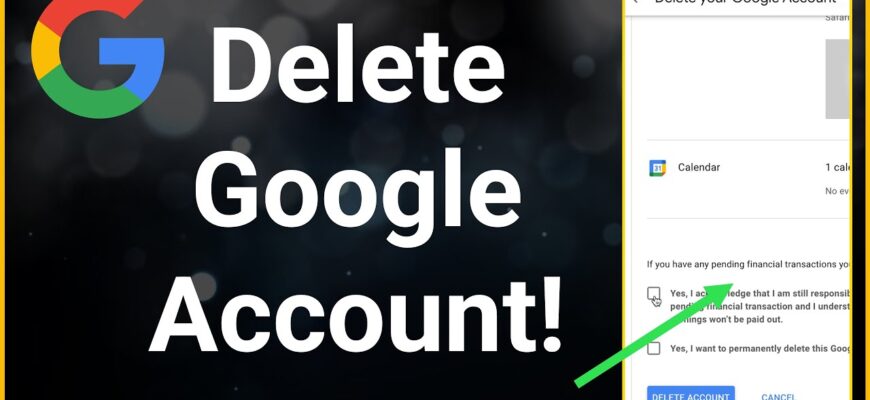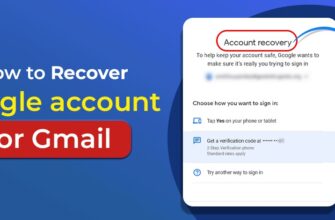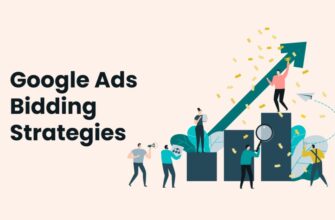- What happens after deleting a Google account
- Creating a backup copy of data in a Google account
- 1. Unlink mail
- 2. Save copies of important files
- Linking a backup email
- How to remove a Google account from a smartphone
- How to Remove Google Account from iOS Phone
- How to find out what services your Google account is linked to
- How to delete a Google account completely and permanently
- Should I delete my account?
- Can I Recover My Google Account
Many people have a Google account. The account provides access to many services, such as YouTube, Google Drive, Google Ads, Gmail, allows you to register on many other sites and more. A personal or work account may become unnecessary, as a result, the question arises, how to delete a Google account and erase all personal data.
There may be many reasons for such a decision, for example:
- A person plans to give a smartphone to someone else and does not want information about it to end up in the wrong hands.
- The user plans to register another email and account with a new login and password.
Now we will tell you how to delete an account in Google safely, without losing important information and erasing all data about yourself.
What happens after deleting a Google account
A user account is associated with a lot of personal information, including:
- All email, calendars and photos.
- Travel history on Google maps.
- Subscriptions to services and purchases made through Google Play.
- You lose access to Drive storage, YouTube and other services.
Your current username will be lost and you won’t be able to reuse it to create a new profile. As a result, all synced contacts, extensions, and apps that had access will be erased. You will lose access to personal information, purchase history, photos and videos, mail, and default apps.
If you plan to change the user, you do not need to destroy the old information, but you should still save the logins and passwords. In other cases, before starting work, you must save all potentially useful content using the backup service.
Creating a backup copy of data in a Google account
The several sequential steps that need to be followed are described below.
1. Unlink mail
Make sure that the mailbox is unlinked from all important services – it is not used to log into social networks or is not linked to online banking. Otherwise, there will be serious problems with restoring access.
2. Save copies of important files
Data backup is useful in case you need to save letters, email addresses and other useful information. The service allows you to quickly download all the necessary data and files at once, rather than waste time saving each letter separately.
How to do it:
- Go to section “Manage your Google account” by clicking on your avatar from the search bar, in Gmail or YouTube.
- Go to the page “Data and Privacy“.
- Scroll down and find the “Download and delete data” item.
- Click “Download data“.
- Choose which types of data to save.
- Select a backup copy method.
- Confirm the operation using the “Create export” button.
Depending on the amount of information, the process takes from a couple of minutes to several hours. When ready, a notification comes and the file can be downloaded from the Google server by specifying your password or graphic key.
Already created backups, except for photos and videos, will be erased automatically if you do not log in for more than 57 days.
Linking a backup email
At any time, you may need to restore a deleted Google account. To make this possible, you need to create a backup email as a backup. If the need for recovery does arise, an access code or link will be sent to the specified mailbox – thus the procedure will be quick and easy.
How to link a backup email address:
- Go to “Google Account Management“.
- Go to the “Security“.
- Open the “Reserve Email” item.
- Specify a backup email and click “Next”.
- Confirm the password for the current account.
A confirmation code for linking the mail will be sent to the backup e-mail. Now the backup mail for unforeseen situations has been created.
How to remove a Google account from a smartphone
Step-by-step algorithm for deleting an account from a mobile device.
- Open “Settings”.
- Find the item “Google”, “Accounts” or “Accounts”, depending on the brand of the device.
- Select the account you want to delete.
- Click the “Delete Account” button.
Please note that this action does not completely delete your Google account, it only removes it from your phone.
Here, if necessary, you can disable individual services or deactivate the profile completely. The service will first prompt you to save, showing a warning indicating all the information that is subject to deletion.
From this moment on, a 20-day countdown begins, during which the account can still be restored through the “Recovery” section. A less radical alternative to complete deletion is disabling individual services: leave Gmail active, disabling cards or YouTube.
The list of actions is similar:
- Log in to Data and Privacy.
- View the page, at the bottom of which there is a menu for downloading information.
- Select “Delete Google service”, enter your password.
- Click the trash can icon next to the services you no longer need to use.
In some cases, on Android devices, after rebooting, an error occurs and the Google account remains in place. The reason lies in automatic synchronization, which must be disabled.
To do this, go to the system settings and click on “Synchronization”, which must be deactivated using the slider. Then the profile must be erased according to the standard scheme, no more errors will occur.
How to Remove Google Account from iOS Phone
To complete the task, you need to open the settings on your iPhone and go to the “Contacts” section. There will be a menu called “Accounts” or Accounts, after clicking on which the Gmail account will open. At the very bottom of the page there is a button to delete it. The profile will be erased after entering the password for confirmation.
After completing these steps, the Google account on the iPhone will no longer exist, but user data will remain on the servers and in the cloud. If you sign in again, they will be pulled up automatically after synchronization. We will tell you how to erase the account completely and forever below.
How to find out what services your Google account is linked to
To find out what data is stored in the apps and services you use, follow these steps:
- Go to “Manage your account” and then to “Data and privacy“.
- At the bottom of the page there will be a list of applications that have access.
- After clicking on the link, the full list will open, which can be quite impressive – it is recommended to unlink them, permanently restricting access for programs.
How to delete a Google account completely and permanently
To ensure that no profile information remains on servers, third-party services or browsers, you can perform a complete deletion – this is irreversible.
Instructions:
- Go back to “Manage your Google account”, then “Data and privacy”.
- Scroll to the bottom of the page and click on “Delete Google Account”.
- Read the alert to learn what information will be lost as a result of this action.
- Check the necessary boxes and click “Delete account”.
Please note that after this action you will not be able to restore your data, it will be completely deleted.
Should I delete my account?
It all depends on the user’s goals. Even in this case, you won’t be able to avoid surveillance and get rid of advertising – a lot of Google services still collect personal data. If you plan to erase information about yourself from the network, then even after deleting your Google profile, some of it may remain and be used by the company.
In addition, a Google account opens up a number of advantages: the user can purchase content in the official Google Play market, use the disk to store data, and much more.
Very often the profile is used for authorization in third-party services and systems. If it is deleted, it will cause problems with the entrance, so before deleting it is important to make sure that all key programs are unlinked.
Can I Recover My Google Account
If the deletion was performed recently, you can still try to restore it. Here’s how to do it step by step:
- Log in to the authorization page, enter your email and password.
- Answer several security questions – this is necessary to establish the identity of the profile owner, and third parties could not enter someone else’s account.
- If the operation is successful, the system will prompt you to create a new password. It is important that it does not match the combinations used previously.
- To make recovery easier, it is recommended to perform the procedure from the same IP address, browser, and device that you usually use.
You can get rid of your Google account from a PC or any smartphone in just a few clicks. The main thing to remember is that when you do this, you lose access to subscriptions, paid services, contacts, and a lot of data. If you are okay with such losses, and backup copies of important information or photos have been made, you can proceed with the procedure.